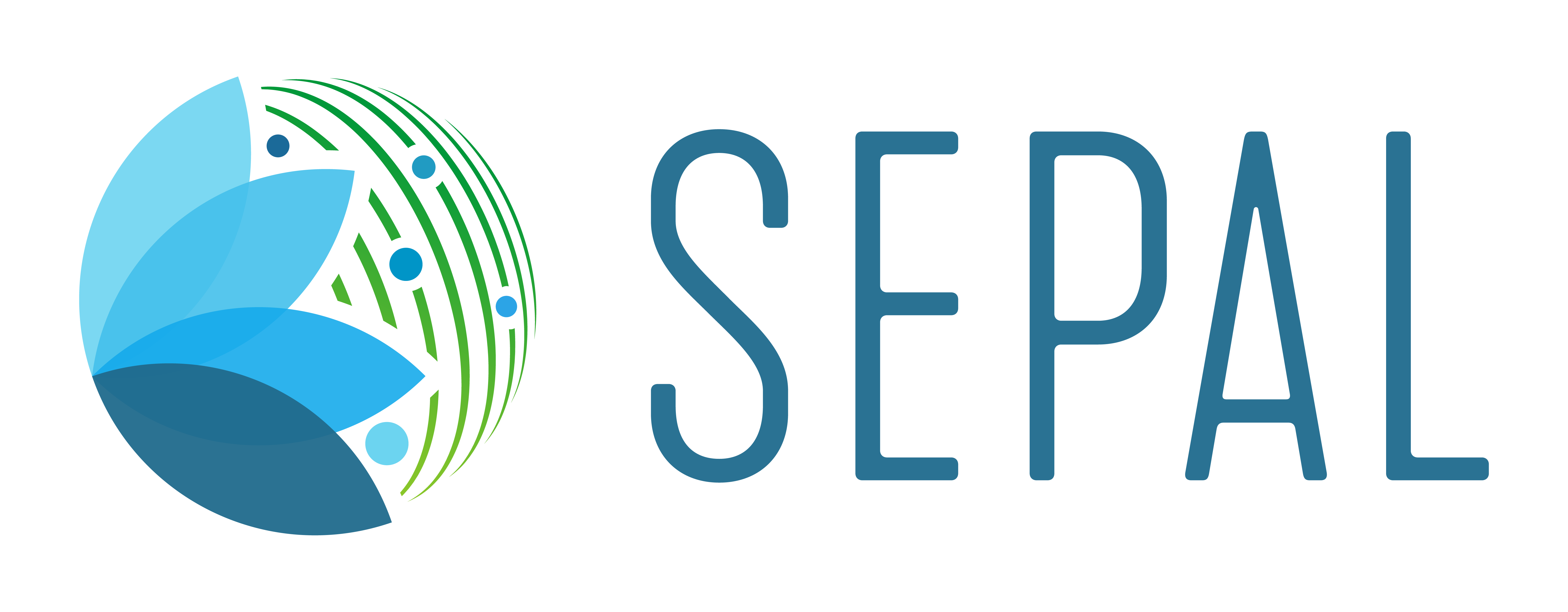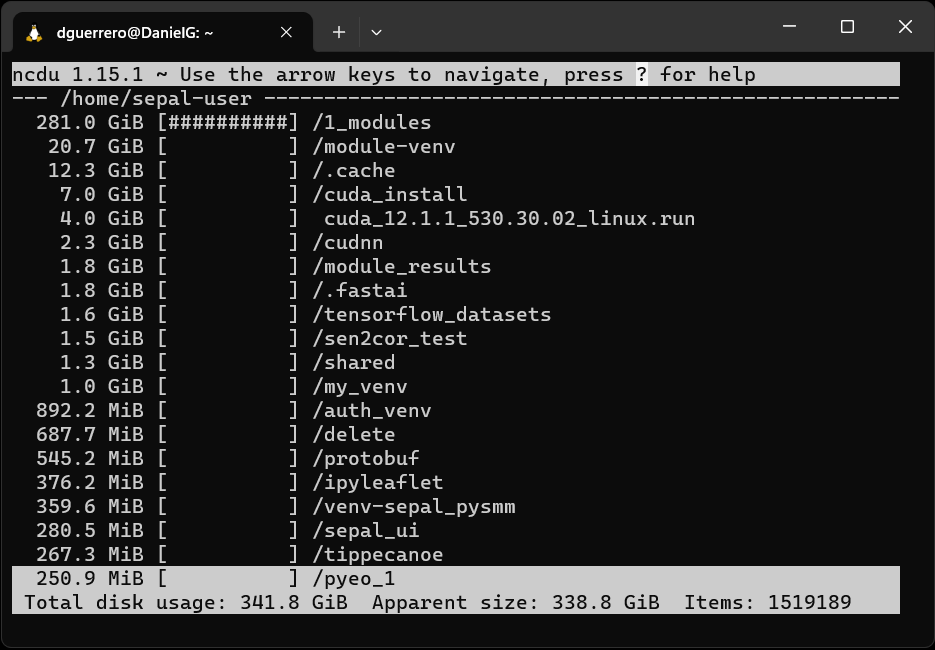Manage Disk Usage#
In SEPAL, efficient storage management is crucial due to the limited storage capacity. We highly recommended to regularly audit and clean your storage space to maintain optimal system functionality and your resources under the limits.
For non-expert users, initiating storage cleanup can seem daunting. It’s important to start with directories known for accumulating large files, such as /var/log (system logs), /tmp (temporary files), and personal directories like ~/Downloads or ~/module_results. A conservative estimate for high storage usage in these areas can vary depending on individual use cases and system configurations. However, as a general guideline, any single folder occupying more than 1GB of space warrants a closer look, especially if it’s not actively used for current projects.
To make things easier, SEPAL has integrated the command line tool called ncdu (NCurses Disk Usage), this is a command-line utility that provides a convenient and efficient way to analyze disk usage on the SEPAL environment. It uses a text-based user interface to navigate through directories and view which files and folders are consuming disk space.
Prerequisites#
Access to a terminal
Start a new session (it can be a t1)
Usage#
After starting a session, you can start analyzing disk usage by simply typing ncdu in your terminal:
ncdu
If you want to analyze a specific directory, you can specify the directory path as an argument to the command:
ncdu /path/to/directory
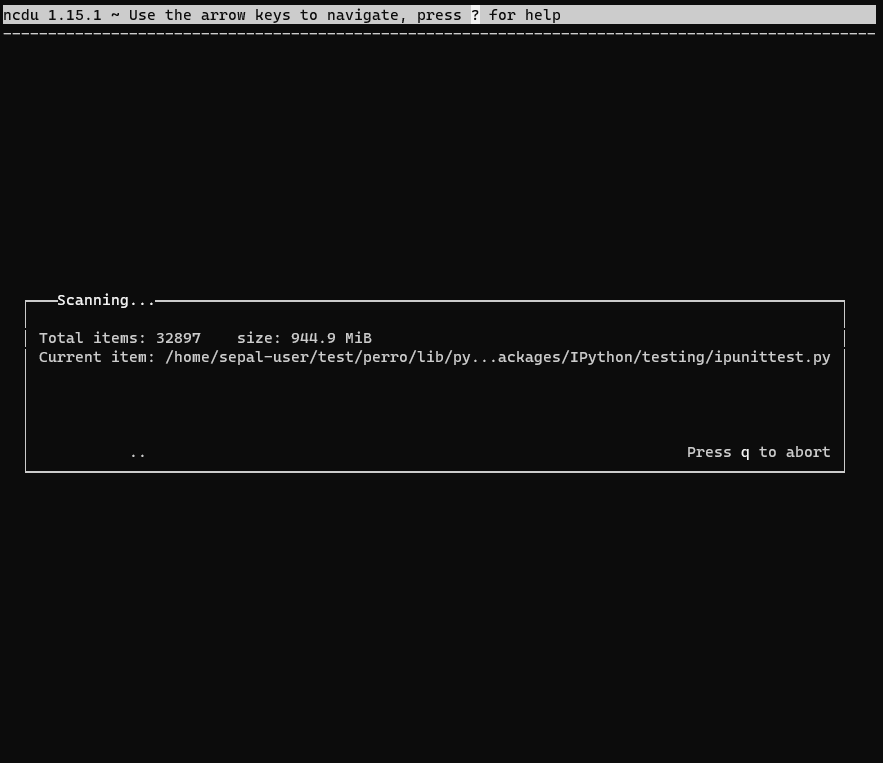
Understanding the Interface#
The size of the files and directories is shown on the left .
The graphical representation of disk usage is displayed next to the size.
The percentage of disk space used by each file or directory relative to the parent directory is shown at the beginning of each line.
Advanced Usage#
Attention
Be cautious when deleting files or directories. Deleting system files or directories can cause system instability or data loss.
Press
dto delete a file or directory (be cautious with this operation).Press
qto quitncdu.
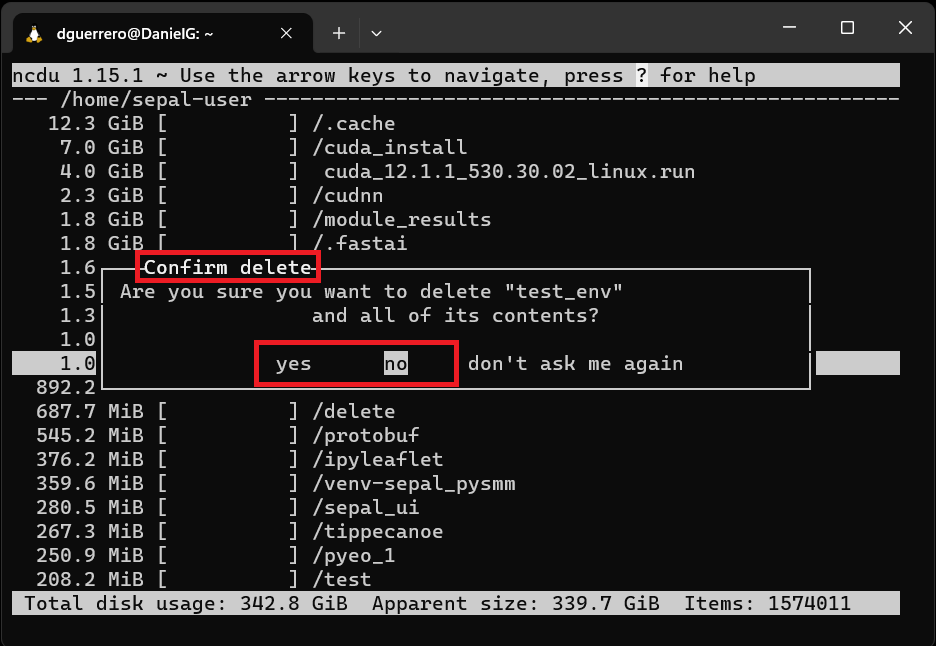
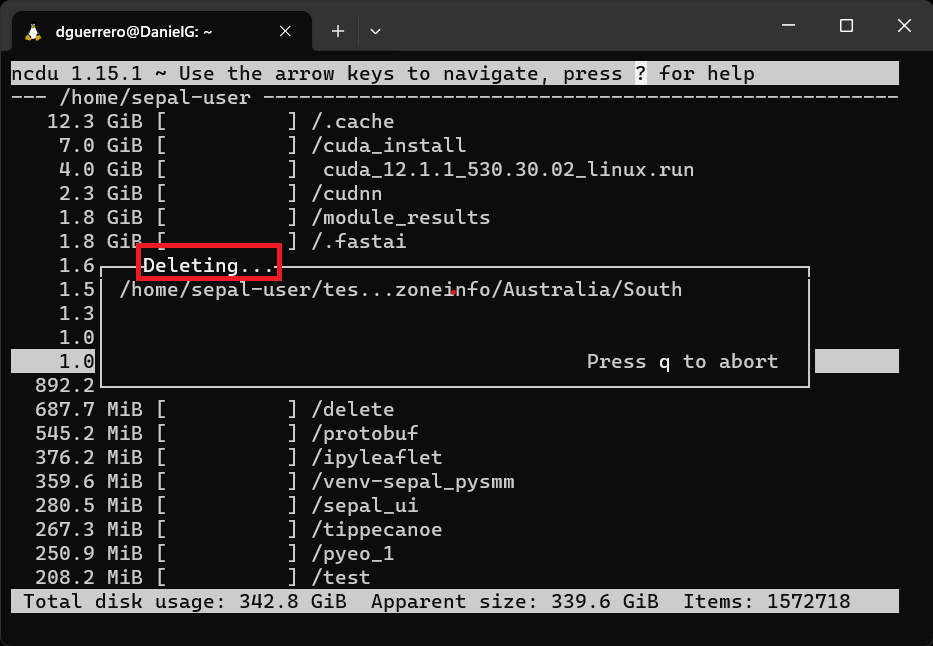
To see a list of all available options and features, you can use the --help option:
ncdu --help
Some useful flags include:
-x: Stay on the filesystem of the directory being scanned.-q: Quick mode, doesn’t count sizes of subdirectories.-o: Export the results to a file.