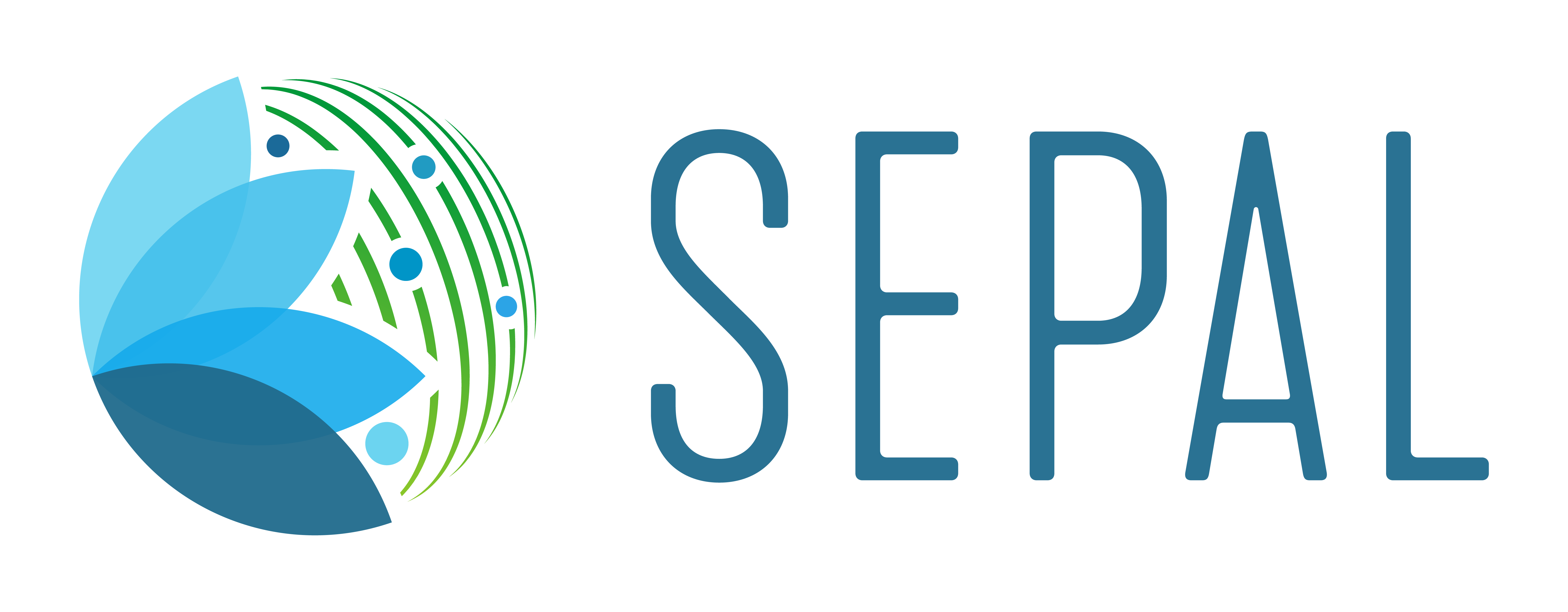Use NICFI–PlanetLab data#
Sign up for NICFI and connect with GEE
In this article, learn how to:
sign up for NICFI imagery
access NICFI through GEE
Note
Adapted from https://developers.planet.com/docs/integrations/gee/nicfi.
Overview#
Through Norway’s International Climate and Forests Initiative (NICFI), anyone can access Planet’s high-resolution, analysis-ready mosaics of the world’s tropics to help reduce and reverse the loss of tropical forests, combat climate change, conserve biodiversity and facilitate sustainable development.
In support of NICFI’s mission, you can use this data for a number of purposes, such as:
advancing scientific research about the world’s tropical forests and the critical services they provide;
implementing and improving policies for sustainable forest management and land use in developing tropical forest countries and jurisdictions;
increasing transparency and accountability in the tropics;
protecting and improving the rights of Indigenous Peoples and local communities in tropical forest countries; and
innovating solutions towards reducing pressure on forests from global commodities and financial markets.
The NICFI and Planet Basemaps for Tropical Forest Monitoring are now available in Google Earth Engine (GEE) and SEPAL for easy processing. In a few simple steps, you can create your own custom mosaics using Planet basemaps.
The first step is to make sure you have a GEE account.
If you don’t have a GEE account, register by following this tutorial.
Sign up for NICFI imagery#
Sign up for NICFI–PlanetLab data access using the same email address associated with your GEE account.
To get access to the NICFI data programme, go to https://www.planet.com/nicfi.
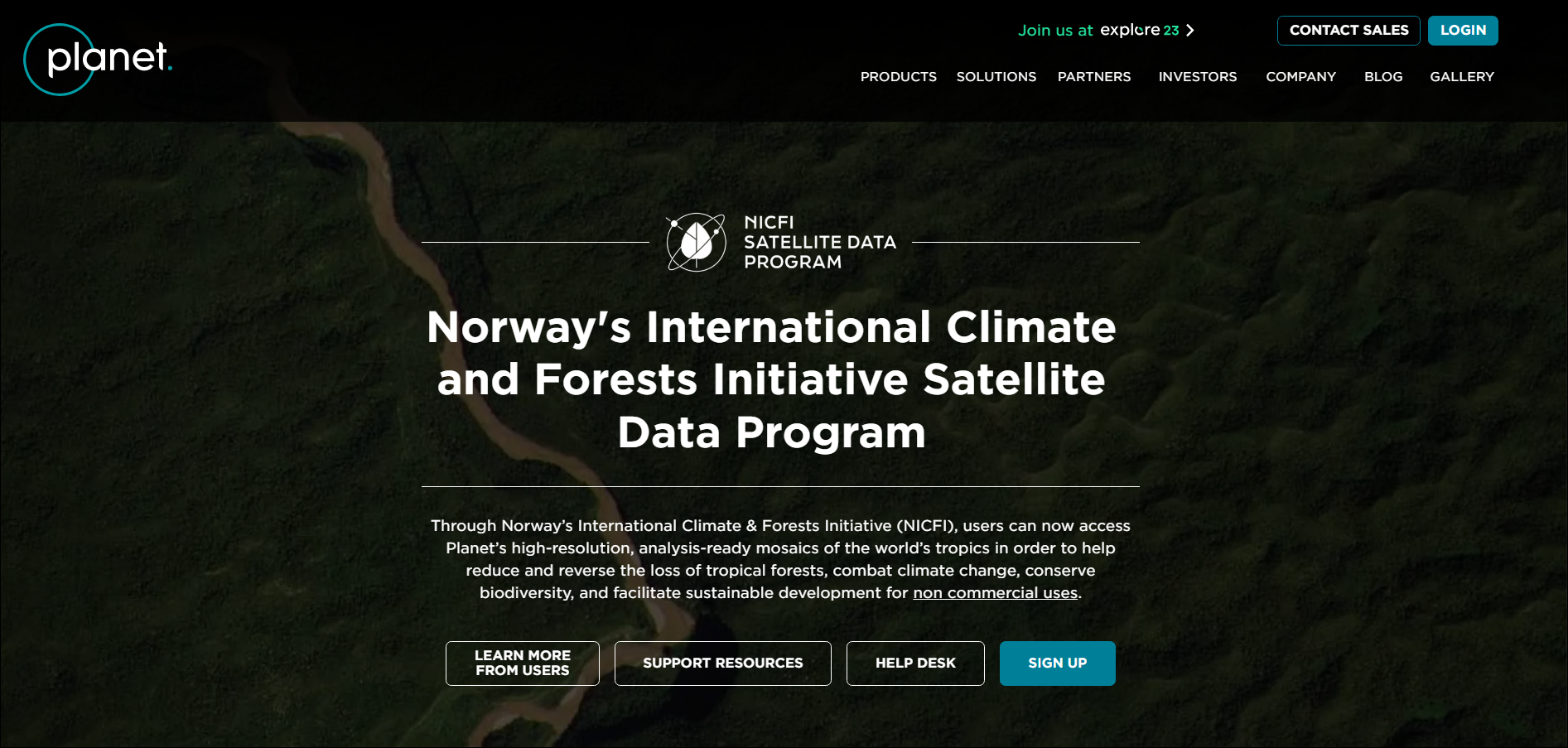
Select the Sign up button and fill in the form.
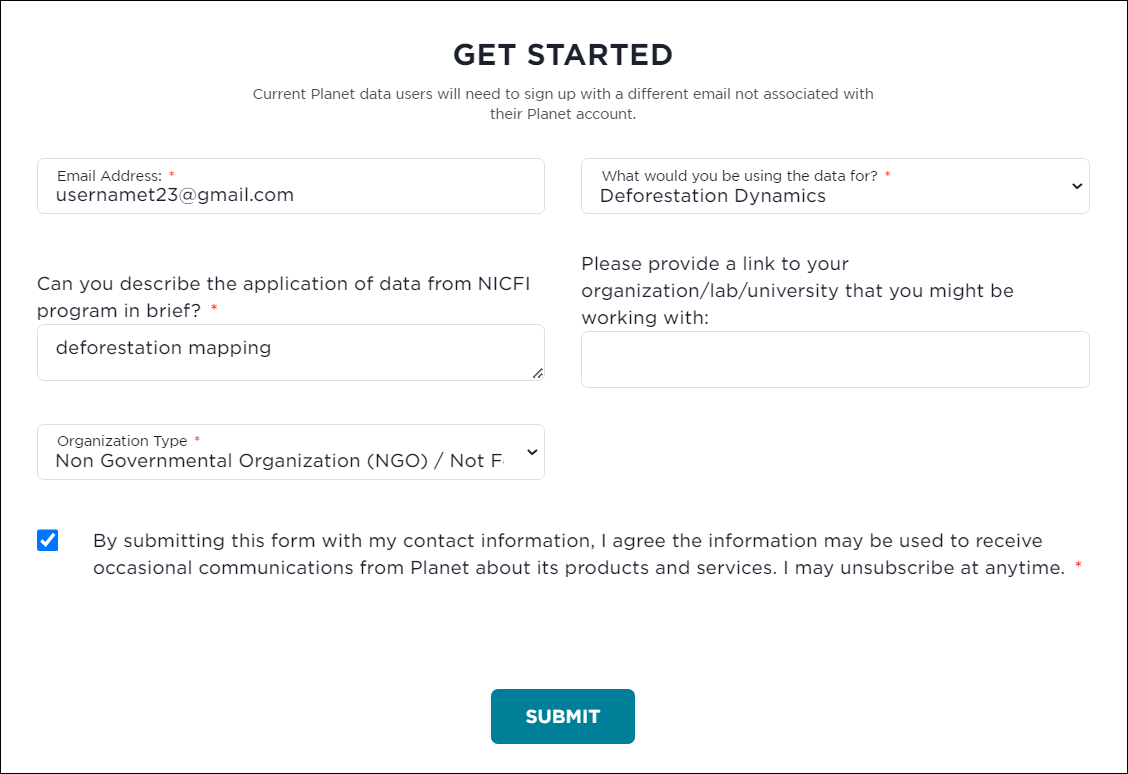
After submitting the form, an email will be sent with a link to activate your account. Check your email for an invitation to complete the signup process.
Select the link and a new form will appear. Complete the form and you will receive a success message with a new page to sign in to your account.
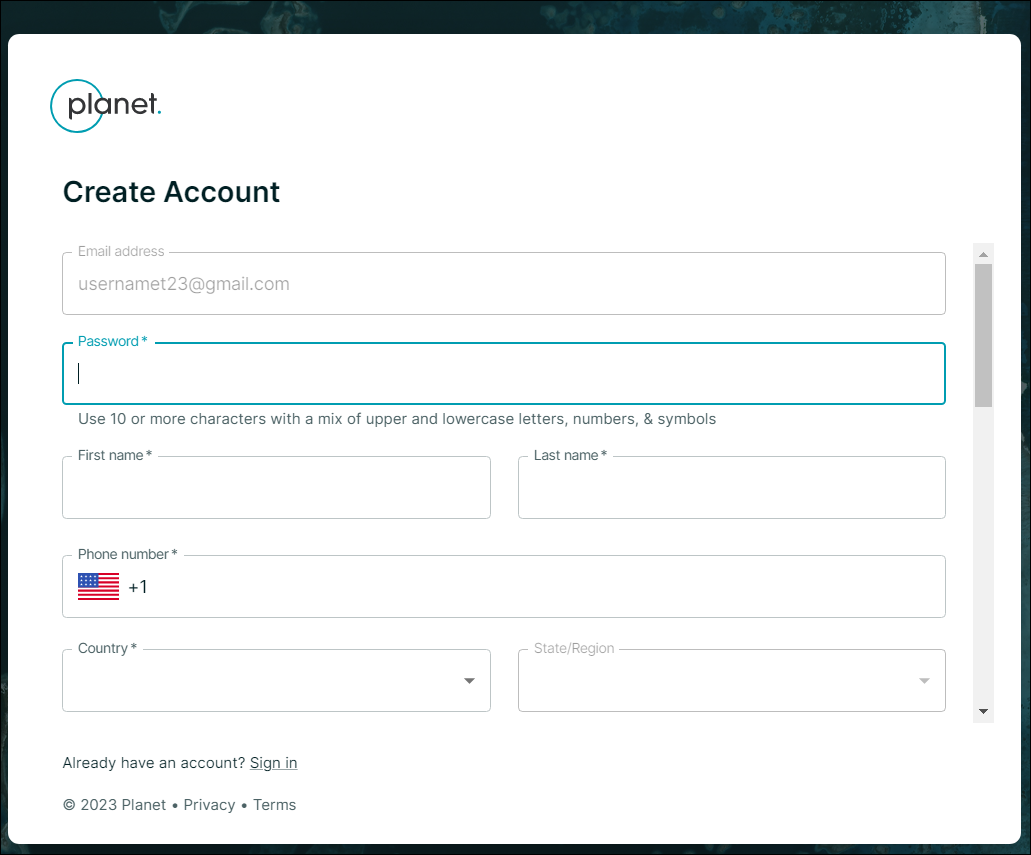
Tip
If you are already a NICFI user and would like to access the basemaps in GEE, apply for access by going to www.planet.com/nicfi/?gee=show.
Note
Approval for accessing NICFI–Planet Basemaps in GEE can take up to one week.
Access NICFI through GEE#
NICFI–PlanetLab data can also be accessed from GEE, allowing you to use PlanetLab imagery in SEPAL recipes, such as Classification or Time series.
To authorize your GEE account to access PlanetLab data:
Go to the Planet Platform Explorer. In the upper-right corner, select My Account.
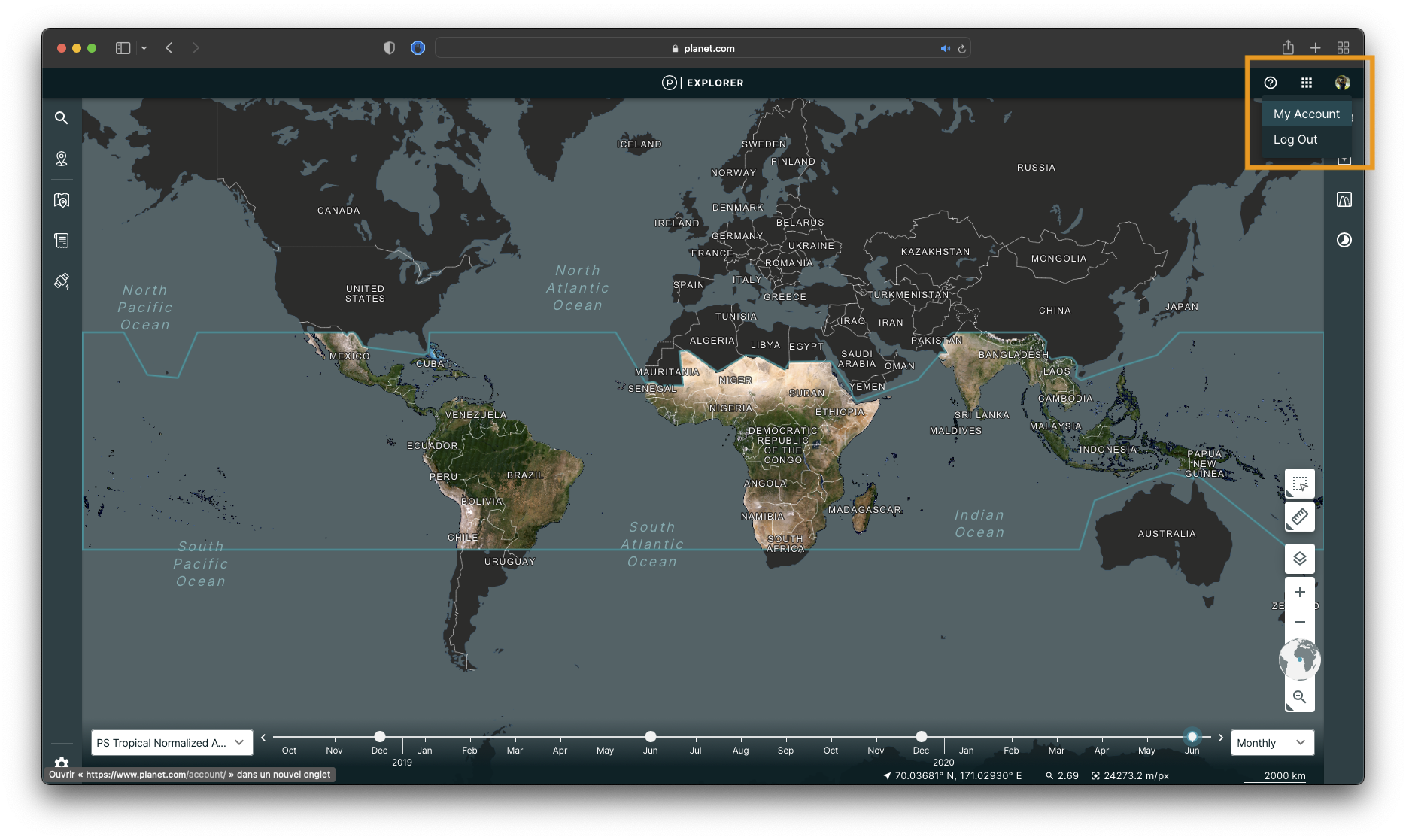
Select All plans (see 2 in figure below), which should activate NICFI level 1 data access (1 in figure below). If it does, select My settings (3 in figure below) and scroll down to the bottom of the page.
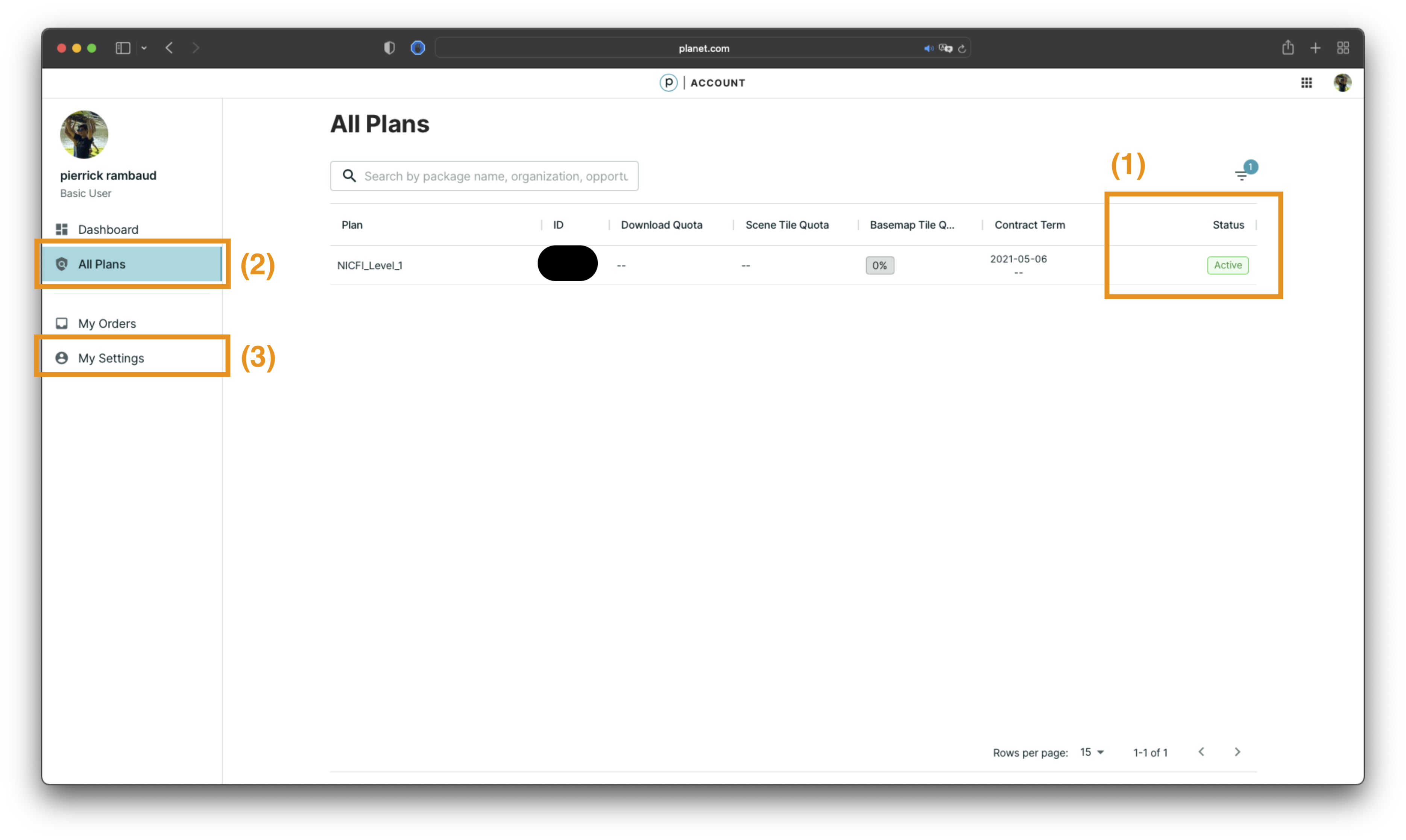
Select Edit access (1) in the lower right.
Select all checkboxes (2) and enter the email address (3) associated with your GEE account.
Select Connect to Earth Engine (4) to finalize registration.
Note
To connect to GEE, your GEE email address must be the same as the email address used for SEPAL.
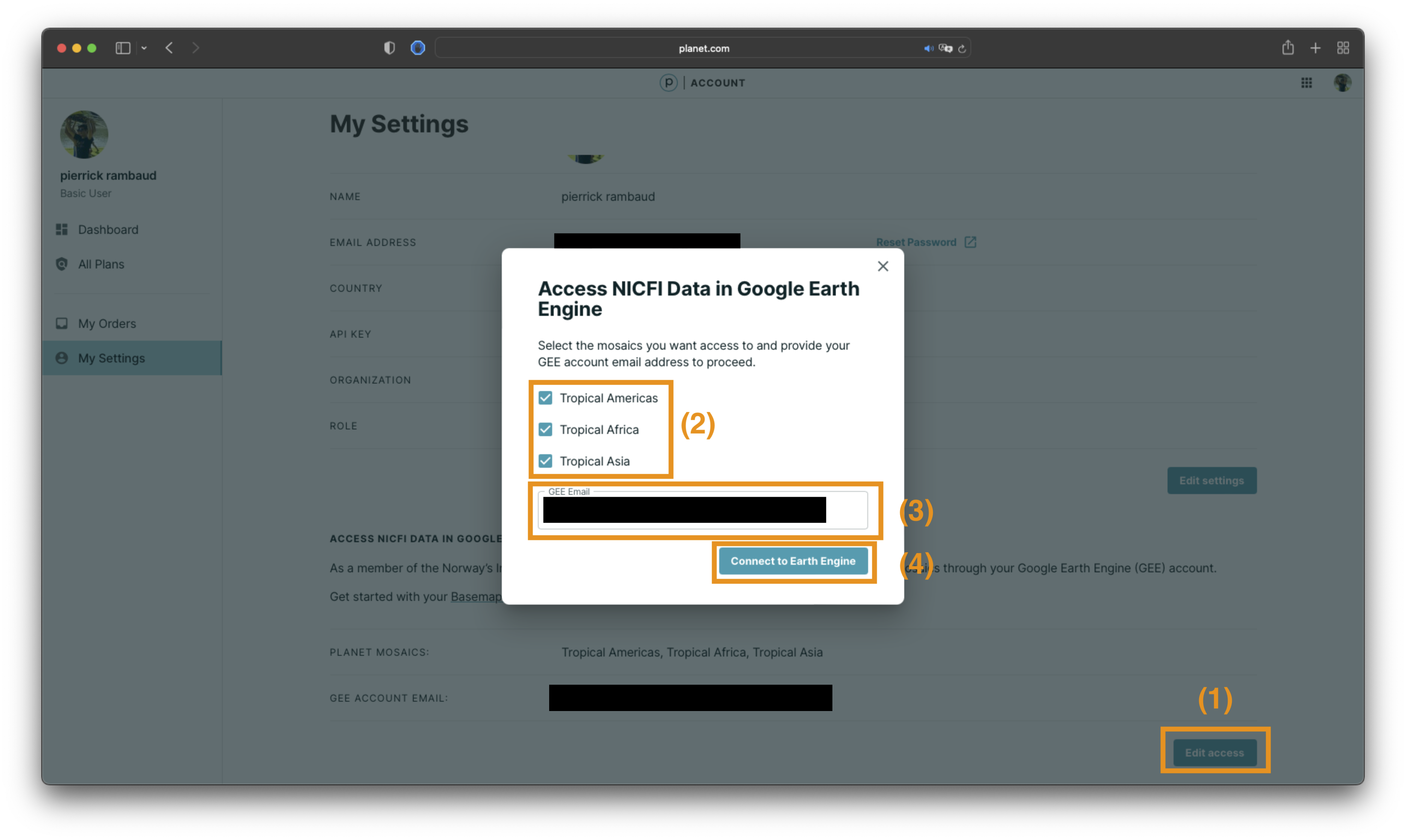
The next step is to make sure SEPAL is connected to the same email address that has access to NICFI–Planet Basemaps in GEE using the same process as in GEE.
Note: If you are already connected to a Google account with access to NICFI–Planet Basemaps in GEE, you can skip this step.
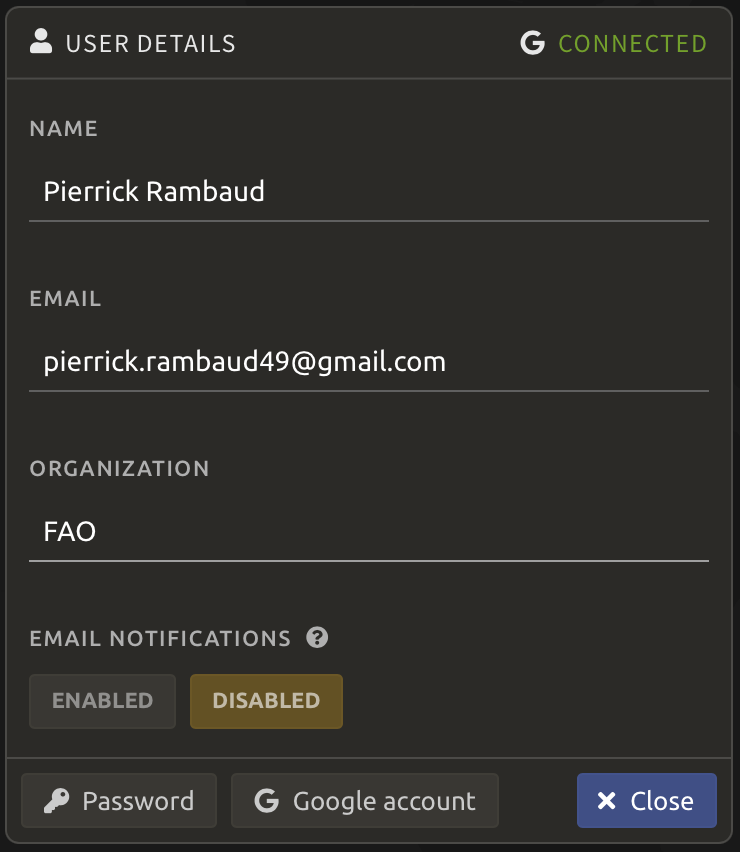
If you are either not connected to your Google account or connected via a different email address that does not have access to NICFI–Planet Basemaps, select Google account and choose the email address that has access to NICFI–Planet Basemaps in GEE.
Note
Allow SEPAL to access your GEE data and Google Drive account, which are required components for processing.
Important
For additional information that may help when processing high-resolution NICFI–Planet imagery in SEPAL, refer to Planet Academy’s section dedicated to NICFI imagery.