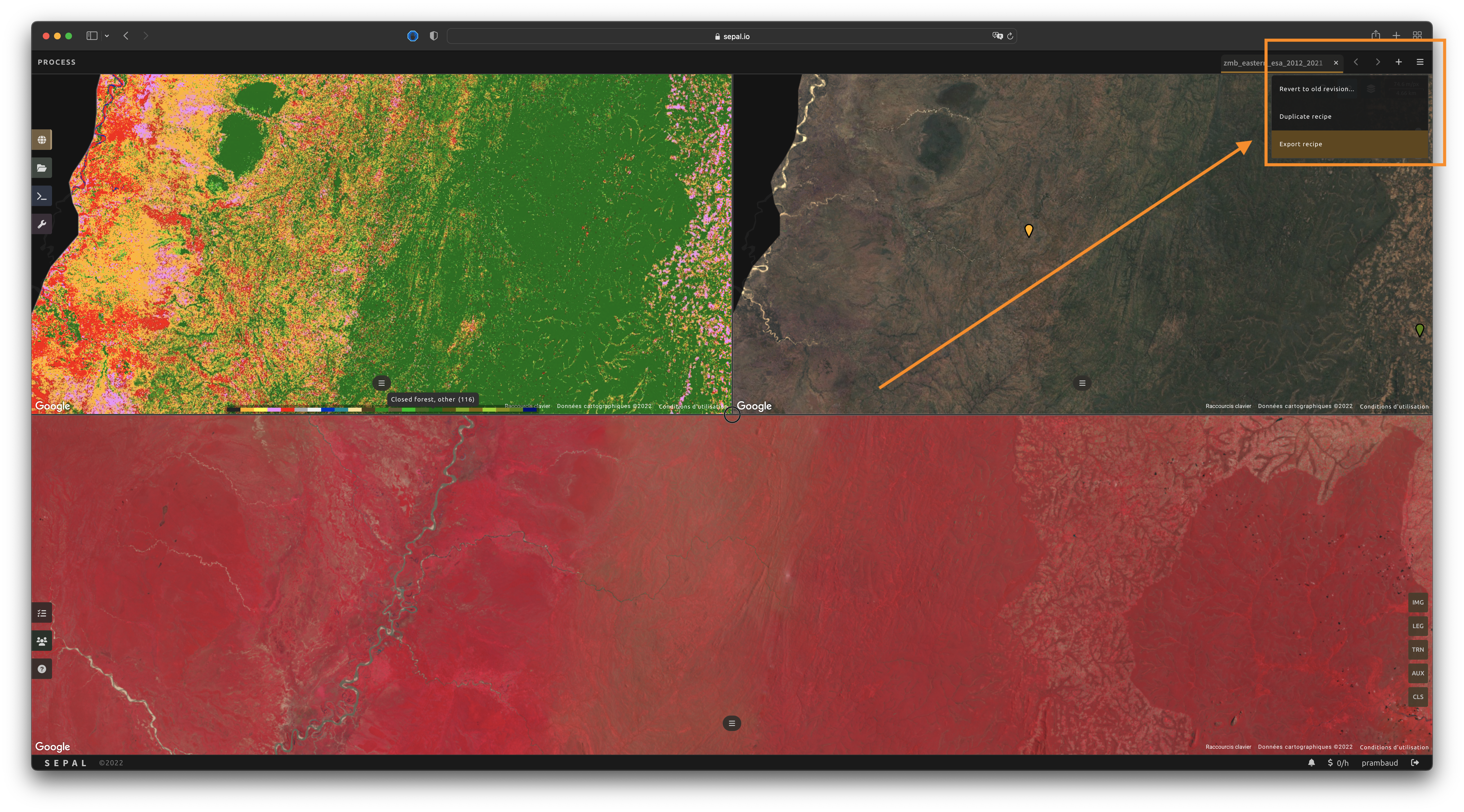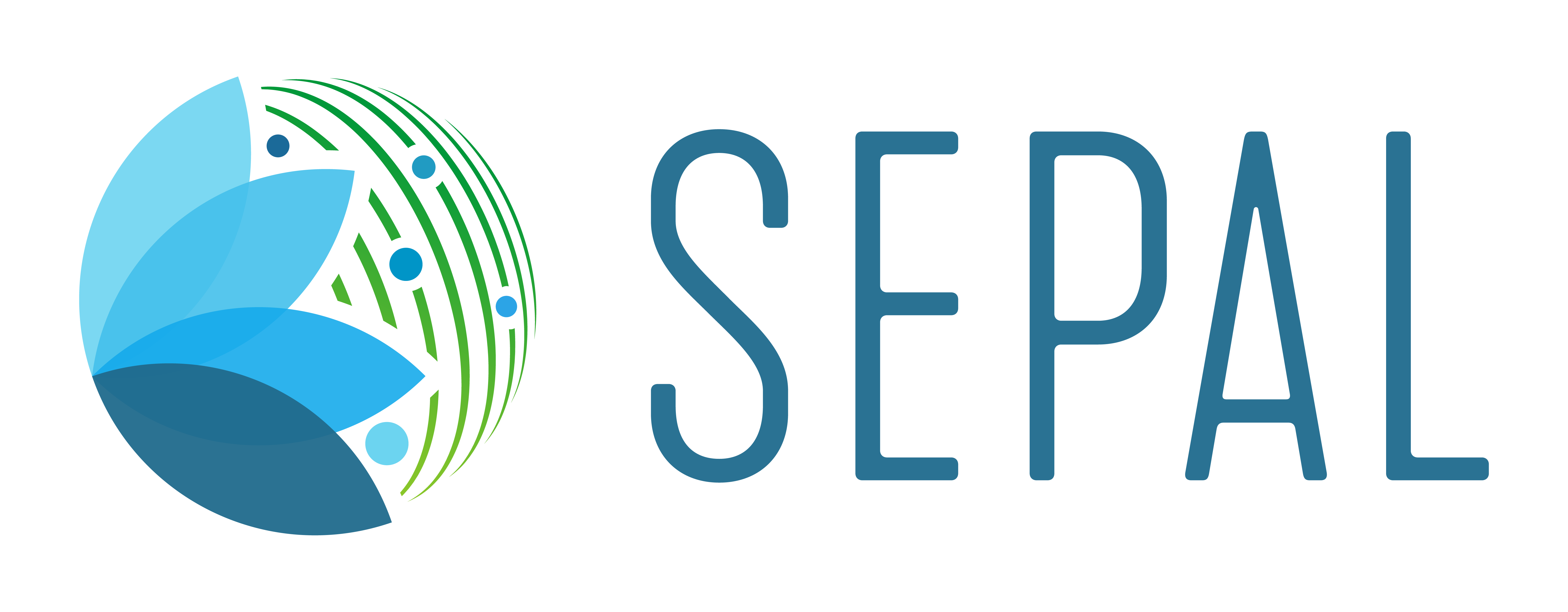Cookbook#
Harness high-performance cloud-based computing and modern geospatial data infrastructures with recipes from the SEPAL cookbook
Overview#
SEPAL recipes are the main feature of the platform, offering users the ability to quickly and efficiently query and process satellite data, tailor their products for local needs, and produce sophisticated and relevant geospatial analyses.
A SEPAL recipe is a record of the steps and parameters used to make a dataset (e.g. optical mosaic, radar mosaic, classification). The recipe can be saved, with the same data recreated on the fly whenever needed or used in further analyses. A recipe is not, in itself, data. Using SEPAL recipes enables documentation of the parameters and steps used to create mosaics, composites, classifications, time series and other datasets or information products. SEPAL recipes, once saved, are available in the SEPAL interface after you sign in to the platform. Recipes can be run, deleted or copied (e.g. to change the sensor used, while leaving all other parameters the same).
With recipes, you can access the Google Earth Engine (GEE) multi-petabyte catalog of satellite imagery and utilize their planetary-scale analysis capabilities without writing a single line of code, simply by linking your Google and SEPAL accounts.
Important
You cannot export a recipe as an asset or a .tiff file without a small computation quota. If you are a new user, see Manage your resources.
Recipes#
Recipes in the SEPAL cookbook include:
Gallery#



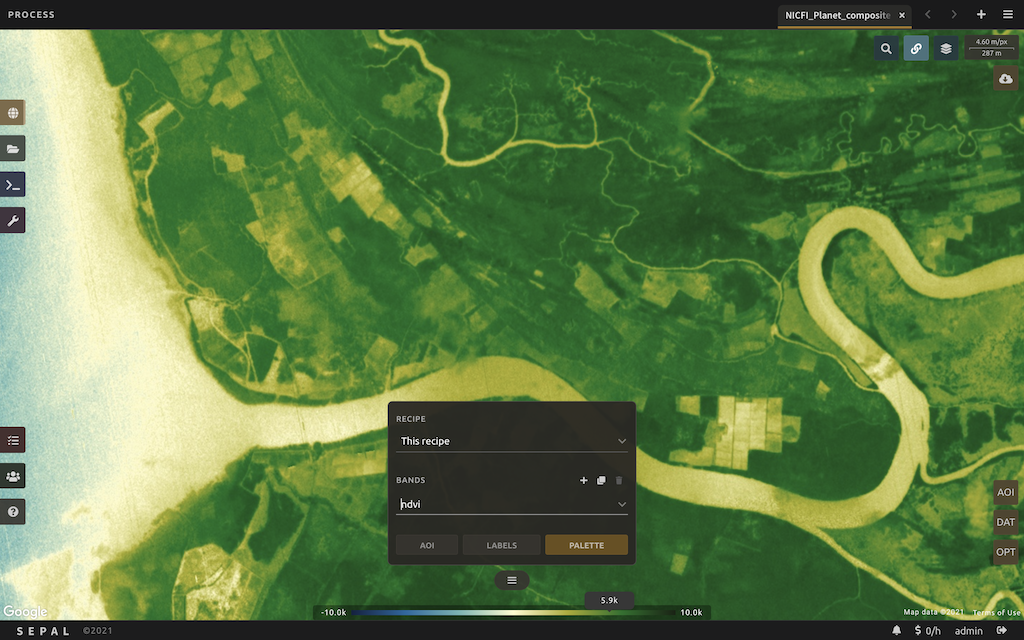

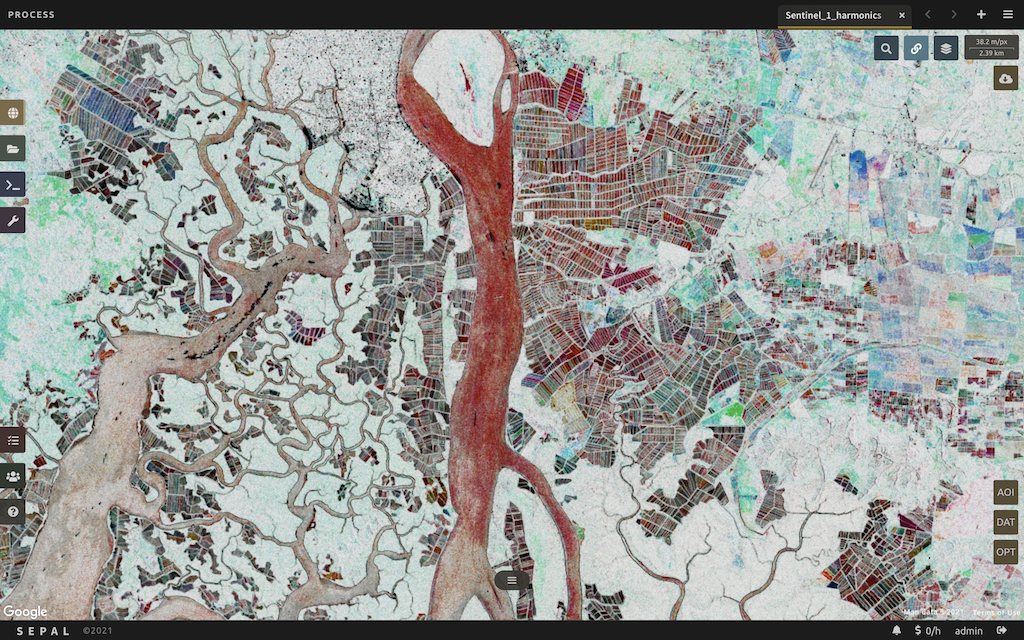
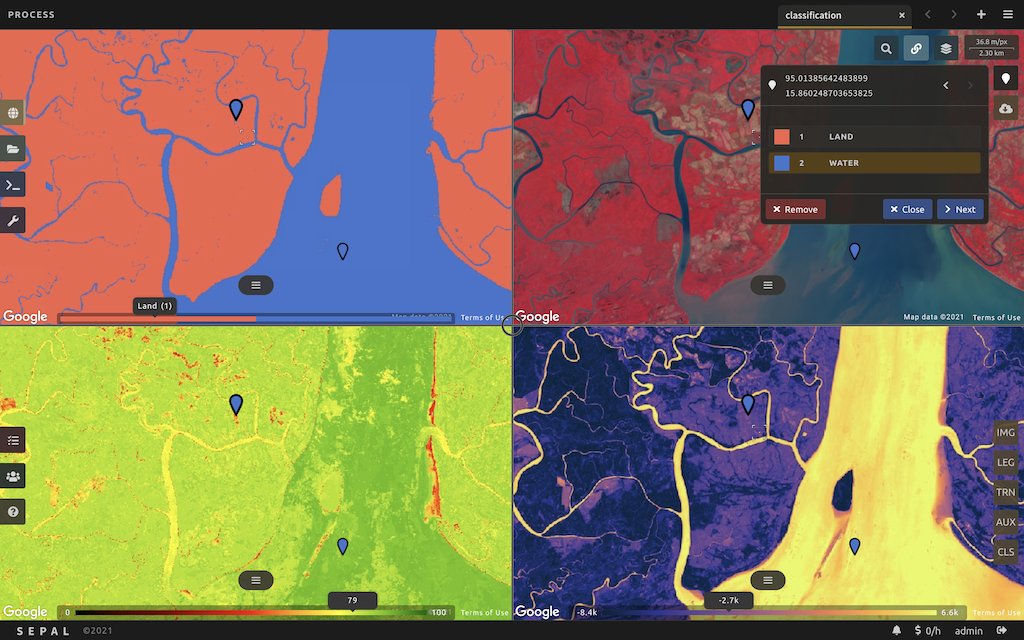



Start a recipe#
Tip
Connect your SEPAL account to your GEE account to read and write GEE assets. If your accounts are not linked, you will only be able to download data to your SEPAL workspace.
To start a recipe, go to the Process tab (), where you’ll see the list of all saved recipes in your SEPAL account.

Select the green button in the lower-right corner to open the Recipe type selector pop-up window. Select any of the available recipe types and follow our tutorials to learn more about each type’s usage.

Save a recipe#
Note
Using saved recipes is the recommended method for sharing parameters to developers when debugging.
Select a recipe in the main menu to display it in a tab.
Then select in the upper-right corner and select Export recipe.
The file will be downloaded to your computer using the following name: <name_of_the_recipe>.json.zip.